To upload a file or image using the file content type you would follow the same initial steps you would perform with any content type. Simply select the folder you would like the file placed in and click Add Content in the upper left corner. From the new menu hover over “default”. You will get a pop-up menu, from here select “File”. This will give you the screen you see below.

The title field is required. Whatever you fill in for the title will be used to generate the file name. For example if the filename was “Test Document.pdf” the system would generate “test-document.pdf” as the filename. The system will strip all capital letters and spaces. Once you have entered the title you will need to browse for your file from the Data area. The system will except most file types (pdf, xls, doc, ppt, png, jpg, gif, etc.) Once you have selected your file you can click the submit button.
You can also edit files in the system by clicking on the file and selecting the edit tab. Same as you would do if you were editing a page.
When you edit or upload images you have the ability to manipulate the images.
Image Editor
Cascade Server gives you the ability to edit images after they have been uploaded. To edit an image simply click on the image title in the appropriate folder and select edit from the tabs.

From here you have the ability to do the following:
| Resize |  |
| Rotate |  |
| Flip |  |
| Crop |  |
| Undo / Redo |  |
Resize - Change the width or height and then click the resize .
Crop - Click and drag to highlight the area you want to keep and then click crop.