All pages have options to be included in the departmental navigation once you have a page in the navigation you can control the order of the navigation. To do so you will need to click on the folder containing the pages and navigation you want to edit. Doing so will highlight the folder and display a small right arrow icon. Click on the arrow icon.

Once you have selected the folder you will see a list of the folders content in the right window. On this window you will see several columns the order column shows the sequential number of the pages. If you click the order heading the pages will be rearranged by sequential order. You can then control the order of the navigation by using the buttons in the actions column.

Items can be moved up and down one at a time by using the up and down arrows. You can also move pages all the way to the top by using the up arrow with the line above it. You can move items all the way to the bottom by using the down arrow with the line below it. You can also click and drag items around to rearrange them.
Once you have reordered your pages the changes will automatically show in Cascade Server. However, this change will not appear on the live site until you publish all pages in the folder. Basically you need to publish all pages that use the menu. You can publish all your pages at one time by clicking the checkbox next to name. Once the pages have been selected click on the pulldown on the bottom of the page and select publish. You will then get a screen that tells you how many assets/pages you have selected and ask you if you are sure you want to publish all of them. Click submit. This will run through publishing all the selected pages. It may take up to a couple minutes to publish.