When uploading images there are two items to pay attention to the dimensions of the image and the file size.
Images should be no wider than 750px. This is the widest the content area goes. If images are larger than this the displayed size will be automatically shrunk down. Please note this is only affected the displayed size/dimensions of the image not the actual dimensions or file size.
Images should be no larger than 150KB. This size should allow high quality images that can fill the 750px wide content space if needed.
If images are larger than these settings it can cause pages to load very slowly and provide a poor user experience as well as make Cascade take longer to load causing increased editing times.
Below is information on how to see the file size and dimensions of an image from a windows machine and a mac before the file is uploaded. If your image is larger than the sizes above and you do not have image editing software you should upload the image using the file content type option and then use the built in image editor in Cascade Server before placing the image on a web page.
Mac
To view the properties of an image right click the image and select "Get Info". From the get info screen make sure to click the more info section to see the dimensions.
|
|
|
Windows
To view the properties of an image right click the image and select "Properties". From the properties screen "general" tab you can see the file size of the image. To see the dimensions click on the "Details" tab.
|
|
|
|