The image gallery content type allows you to create a thumbnail gallery with light box The gallery image content type resizes images to a width of 750px to give the best results inside of the gallery content type. Below is an example of the edit screen for the gallery content type.

The image gallery content type features several areas that are the same as the standard, accordion, and tabs page types. These features include system name, parent folder, title, display name, key words, description, banner, a content area, and related links. The main difference is the image gallery section which features an area to select the gallery type and an area to insert images.
To insert an image you just need to select an image by using the browse option (paper with magnifying glass). You can then select an existing image or upload a new image just like you do when inserting a banner image. Once you have inserted an image you need to add a description for the image. You can add multiple images by clicking the + sign in the top left of the image gallery – images section. Once you have multiple images you can use the minus sign to remove images and the arrow to change the order of the images.
Below is an example of the thumbnail gallery.

Example of what it looks like when you click on an image in the thumbnail gallery.

Along with the image gallery page type there is an image gallery image content type. This content type functions exactly the same as the file content type with the exception that it will automatically resize the photo to fit into the image gallery.