Tables can be inserted into content via the wysiwyg editor. To insert a table, click where you would like the table then click the table menu. From the table menu hover over table and select the number of rows and columns you would like in your table and click to insert.

When you click on the inserted table, you get options for table and cell properties. When you click on table properties, you will be given a dialog box. The dialog box gives you options for cell padding, cell spacing, width, and height. If you set heights and widths, make sure to use percentages.

Once you have selected your settings for the table you can click the OK button. Table will now appear on the page and it will alternate colors between rows. Row 1 will be gray, row 2 white, row 3 gray, etc.

The first row of your table should always bet set has your header row which will give it the blue background you see above. To do this click on the first row and then right click. You will get options for table, cells, rows, and columns. Hover over row and select table row properties. You will receive a dialog box with options to set what type of row you want the row to be. Select Header row and then click ok. You should see the row change to blue with white copy.
Adding and Deleting Columns and Rows.
To remove a column or row click on the row or column you want to remove. Then right click. From the dialog box hover over either row or column depending on what you are wanting to edit.

Under column you will get options to delete the column, insert column after, and insert column before. Insert column before will add a column to the left of the selected content. Insert column after will add a column to the right of the selected content.
Under row you will get options to delete row, insert row below, and insert row above. These will do exactly what they say.
When you right click you will also see options for individual cells. I wouldn’t alter these settings because most of these will be overwritten by the site styles for tables. Basically tables are setup to be styled the same across the entire site.